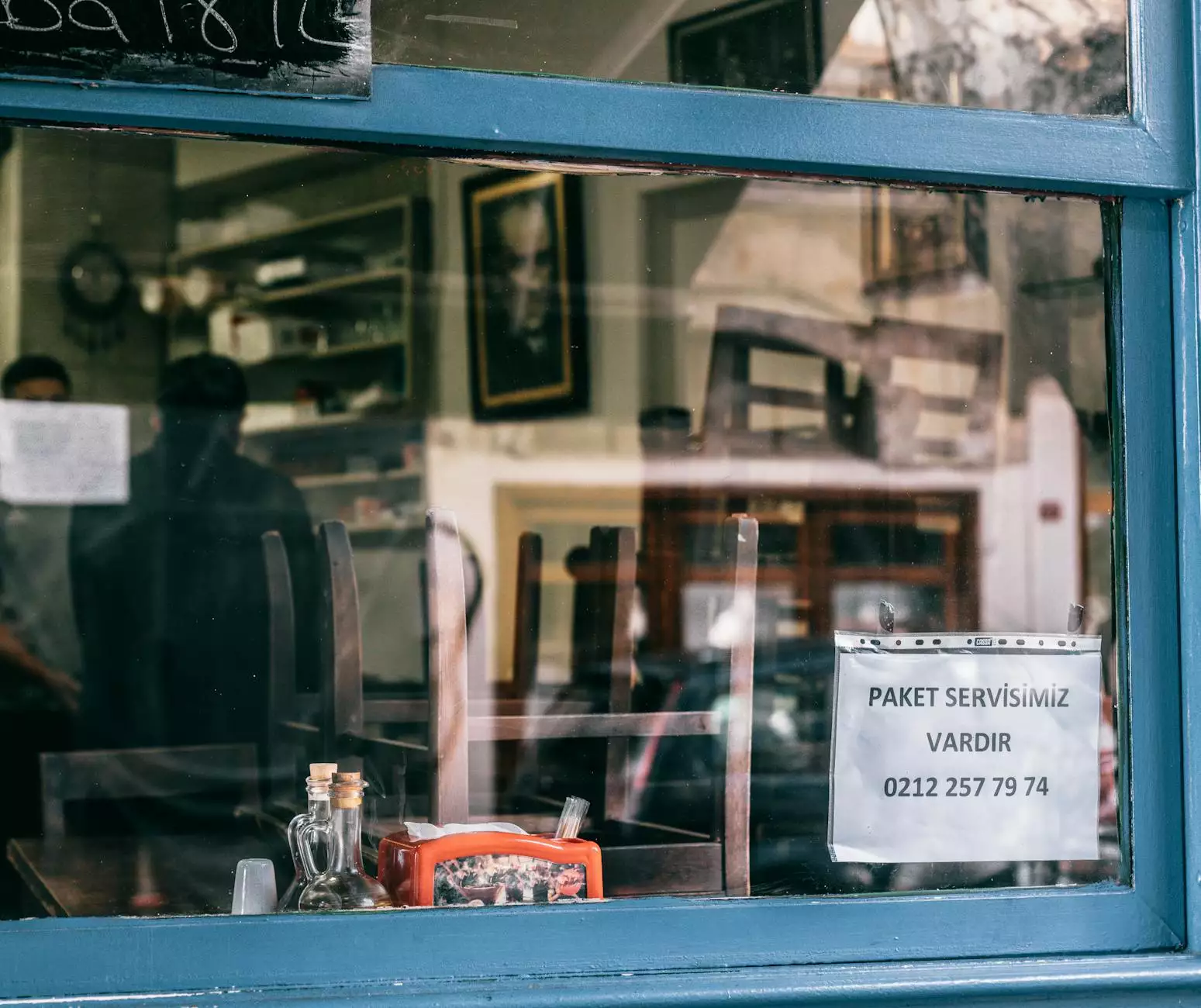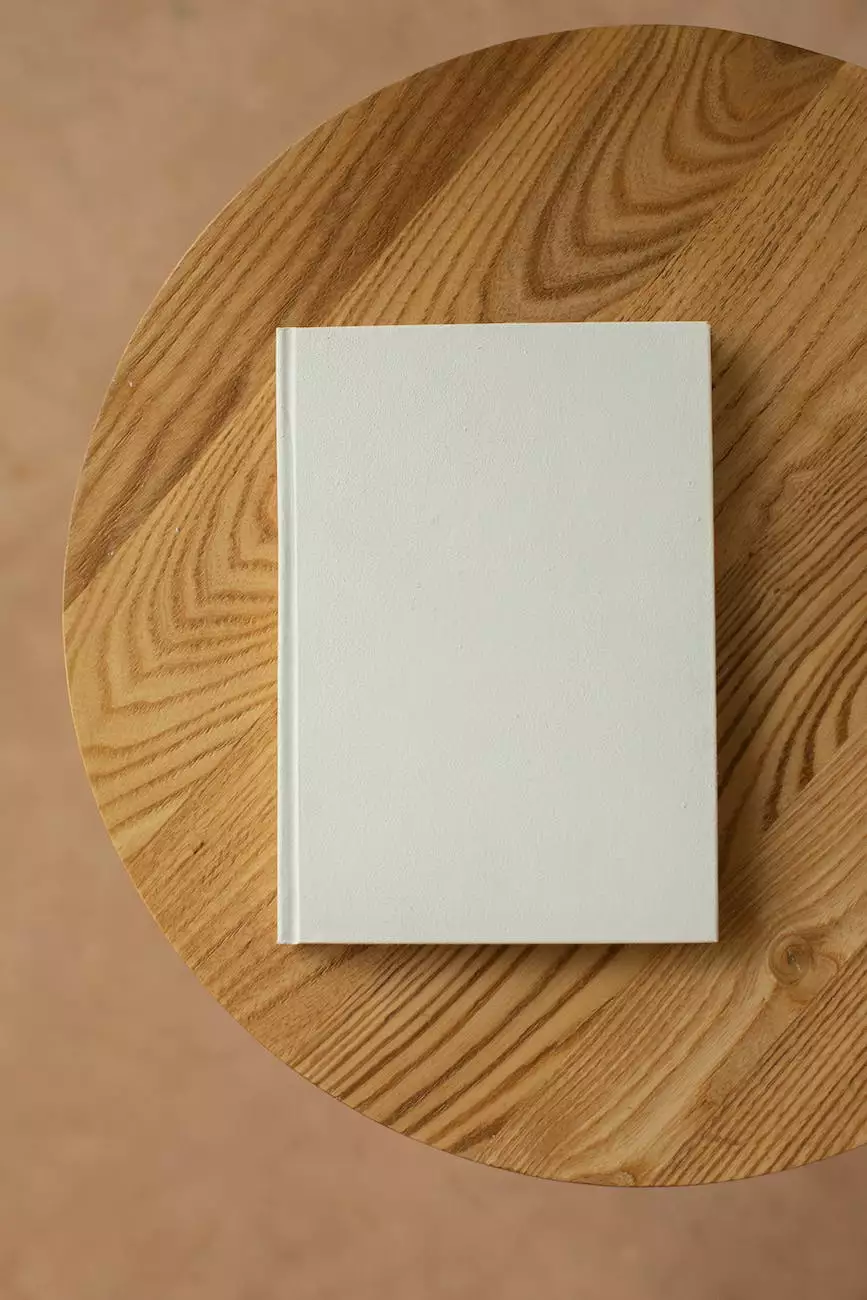Control How Pop-ups Behave in Internet Explorer 8
Blog
Welcome to LAD Web Design and SEO, your go-to experts for all things related to website development in the business and consumer services industry. In this comprehensive guide, we will explore how you can efficiently control and customize the behavior of pop-ups in Internet Explorer 8, ensuring a seamless browsing experience for your users.
Understanding the Importance of Pop-up Behavior
Pop-ups have been a topic of debate in the web development community for years. While they can be an effective tool for displaying important information or generating leads, they can also be disruptive and frustrating for users if not implemented correctly.
Internet Explorer 8 (IE8) is a widely used web browser, and understanding how to control pop-up behavior in this particular browser version is crucial for delivering a user-friendly experience. As a website owner or developer, having control over how pop-ups behave allows you to strike the right balance between delivering your message and respecting your users' browsing preferences.
Customizing Pop-up Behavior in Internet Explorer 8
Fortunately, Internet Explorer 8 provides several options for controlling pop-up behavior. By following the steps outlined below, you can tailor the behavior of pop-ups to best suit your website's needs:
1. Launch Internet Explorer 8
The first step is to open Internet Explorer 8 on your computer. Ensure that you have the latest version installed to access all the features and options we will be discussing.
2. Access Internet Options
In the upper-right corner of the browser window, click on the gear-shaped icon to open the Internet Explorer Tools menu. From the drop-down menu, select "Internet Options."
3. Navigate to the Privacy Tab
Once the Internet Options window appears, navigate to the "Privacy" tab. This tab allows you to manage settings related to pop-up behavior and other privacy-related features.
4. Customize Pop-up Blocker Settings
Within the Privacy tab, you will find the "Pop-up Blocker" section. Click on the "Settings" button to customize the behavior of the pop-up blocker in Internet Explorer 8.
Note: Pop-up blockers are designed to prevent unwanted pop-ups from appearing, but they might unintentionally block legitimate pop-ups from trusted websites. By customizing the pop-up blocker settings, you can ensure that your website's relevant pop-ups are not blocked.
5. Add Trusted Websites
Within the Pop-up Blocker Settings window, you can add trusted websites to the exceptions list. Adding an exception for your website allows its pop-ups to be displayed, even if the pop-up blocker is enabled.
To add a trusted website, simply enter the URL of the website in the "Address of website to allow" field and click on the "Add" button. This will whitelist the website and ensure that its pop-ups are not blocked by Internet Explorer 8.
6. Adjust Pop-up Blocker Level
If you prefer to have more control over pop-up behavior, you can adjust the pop-up blocker level. Within the Pop-up Blocker Settings window, you will find a slider that allows you to set the level of strictness for blocking pop-ups.
Slide the bar to the desired position, considering the balance between blocking unwanted pop-ups and allowing essential pop-ups on your website. Experiment with different levels until you find the optimum setting for your specific needs.
Enhancing User Experience with Controlled Pop-ups
Controlling how pop-ups behave in Internet Explorer 8 not only ensures a better browsing experience for your users but also allows you to effectively convey important information, promote special offers, or capture valuable leads. By understanding the intricacies of pop-up behavior in this browser version, you can leverage this tool to its full potential.
Remember to strike a balance between utilizing pop-ups to achieve your website's goals and respecting your users' browsing preferences. Avoid excessive or obtrusive pop-ups that might negatively impact the overall user experience.
Conclusion
In conclusion, managing and controlling pop-up behavior in Internet Explorer 8 is a crucial aspect of website development. By following the steps outlined in this guide, you can customize the behavior of pop-ups to optimize your website's performance and deliver an exceptional user experience.
LAD Web Design and SEO specializes in website development for business and consumer services. Contact us today to learn more about our comprehensive web design and SEO solutions tailored to your unique requirements.